
Marketing Automation: Pardot + Gmail Episode 3
If you are familiar with the way that Salesforce for Outlook works, the Gmail extension for Pardot Chrome and Firefox
works the same way. Just like sending emails out of Pardot, now you can send one-off emails and if they click, Pardot will add them as a prospect allowing you to see where they go on your site. From there you can easily add them to drip campaigns or other marketing campaigns out of Pardot.
Here is what it looks like in Gmail:
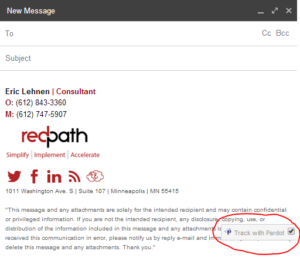
There is just one Caveat: You are unable to just track opens. So, if someone opens an tracked email sent from Gmail, but doesn’t click, it won’t record the open. However, if they click, it will also count as a open. If you want to track opens separately, check out Cirrus Insight, a fully integrated application for Gmail and Salesforce. We use it internally and it will send you notifications when someone opens an email.
- Any links in your emails will be tracked behind the scenes for valuable insight into prospects’ interactions with your emails. Links will be rewritten with a unique URL, tracking the recipient from the first click
- A new prospect record will be created in Pardot with the prospect’s name and email address, allowing you to begin building out that prospect profile
- If Pardot is integrated with a CRM system, a new lead will be created in the CRM
- If the prospect already exists in the Pardot or your CRM, the email will be added as an activity to that prospect’s record
- Prospects can be assigned to any campaign you choose. If no campaign is selected, prospects will be added to a default campaign called “Email Plug-in”
Instructions
Open Chrome and download the extension. When installation is complete, go to Preferences by clicking on the three-bar icon in the top right of your browser window then go to Tools > Extensions, or by going to Window > Extensions.

Click “Options” below “Track with Pardot” extension. Enter your Pardot email address and password, and click Save.
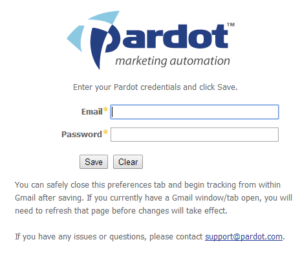
Refresh the browser, and now when you compose a new message or reply to a message in Gmail/Google Mail, you will see a “Track with Pardot” link next to the send button. Click this to convert URLs to be tracked. After tracking the email you can send it as normal via your Send button.
Need some help or have questions?
Learn more about marketing automation and how we can help.
Read the other episodes:
Episode 1: Auto What?
Episode 2: Salesforce.com + Marketing Automation
Episode 3: Pardot + Gmail
Episode 4: How to Nurture Leads

