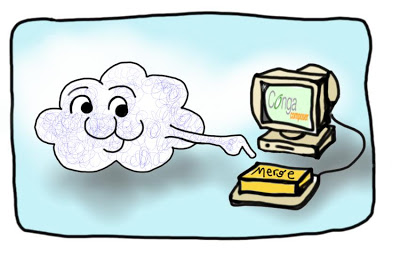
Salesforce for Nonprofits – Campaign Mailing list for Households
For nonprofit organizations, two of the most useful features of Salesforce and the Non Profit Starter Pack are Campaigns and Households. But what happens when it seems these two handy ...
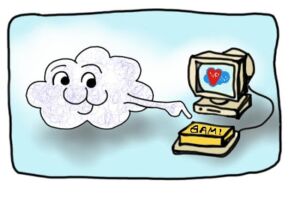 For nonprofit organizations, two of the most useful features of Salesforce and the Non Profit Starter Pack are Campaigns and Households. But what happens when it seems these two handy features don’t play well together?
For nonprofit organizations, two of the most useful features of Salesforce and the Non Profit Starter Pack are Campaigns and Households. But what happens when it seems these two handy features don’t play well together?
Campaigns allow you to create groups, track marketing efforts and results, manage events, organize email mailing lists…. and the list goes on! Campaigns are one of the most flexible and powerful tools in your system.
Households (or Household Accounts) allow you to group contacts who live at the same physical address. This allows you to see and understand the relationships, activities, and combined giving totals of a family unit. In addition, it enables you to send only one piece of mail to each street address, without dealing with a laborious deduping process or paying a mail house to do it!
But what happens when you want to send mail to the Members of a Campaign? For example, attendees of the “Big Event 2016” Campaign, or volunteers who are grouped in the “All Volunteers” Campaign? Campaign members can be Contacts – not Households – and using standard reporting there is not a way to create a deduplicated lists of “Campaign Member Households” for a mailing.
One of the simplest – but most underused – features of the Non Profit Starter Pack can solve this business problem for you! Follow the steps below to set up the NPSP “Household Mailing List” button for Campaigns. (Note: you must be on NPSP 3.0 or later to follow this tutorial. If you have not yet upgraded to NPSP 3.0, Cloudy recommends doing so as soon as you are able.)
1) Go to the reports tab and click “New Report”. Select “Camapaigns with Contacts” as the Report Type. In the report builder interface, add the fields that you would want in a typical mailing list report, such as greetings and address fields. Filter to show “All Campaigns” and add a custom filter for “Member Status [does not contain] Duplicate”.
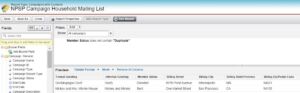
SAVE the report with a sensible name and description in an appropriate report folder.
2) Go to the NPSP Settings Tab (Click the “+” in your Tabs bar and find it in the alphabetical list) and navigate to People > Households to find the Household Settings:
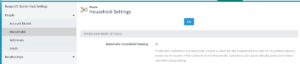
Click “Edit” at the top of the Household Settings page, then scroll to the bottom of the page to find the place where you will link your report. You should find your new report in the drop-down menu. Select it, then click “Save”.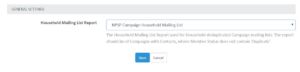
3) It’s time to try the button!
(You will want to make sure that the “Household Mailing List” button is on your Campaign page layout; if it is not, add it by editing your Campaign page layout.)
To test the button, go to a campaign that has campaign members, some of whom are in the same household. Simply click the “Household Mailing List” button and behold – a perfectly deduplicated list of households, who have campaign members in a given campaign!
NOTE: You can now edit the deduplicated report in any way you want, adding fields or additional filters as needed. Note that if you want to SAVE this report, you should use “Save As” and save it with a different name and description, so as not to overwrite your special “Template report” that is linked to the button.
In this example campaign, we see that Mickey and Minnie are in the same Household: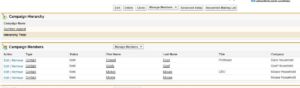 After pushing the Household Mailing List button, the Mouse Household has been deduplicated, and Cloudy is ready to send a mailing to these households!
After pushing the Household Mailing List button, the Mouse Household has been deduplicated, and Cloudy is ready to send a mailing to these households!
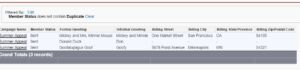
If you would like help setting up Salesforce for your business or nonprofit, or would like to learn more about best practices and time saving maneuvers, Contact Us!
You may also be interested in:
The Power of the Cloud: Within Reach for Nonprofits!

