Our 10 Favorite Flow Features from the Salesforce Summer ’24 Release

Whenever Salesforce publishes the release notes for an upcoming release, I always jump straight to the Flow section. The last several releases have included a lot of major improvements to Flow, and the Summer ’24 Release is no different, containing both simple quality-of-life updates and features that could completely change how we approach solutions to certain problems. Here’s my list of some of my favorite new Flow features and improvements in the Summer ’24 Release.
Repeater Component Builds a Collection from a Single Screen
The Repeater screen component was previously available as a beta feature, but has now been made generally available in this release. It allows you to collect information about multiple items of the same type on the same screen, without needing to know how many items are involved beforehand.
For example, let’s say we want to allow a user to add several contacts related to one account, but we don’t know how many contacts they want to add. Previously, we would handle this by adding the first contact, then asking if the user wanted to add another and looping back to the same screen to add the next contact, adding the information into a collection each time we loop. Now, we can just add the contact fields within a Repeater component and the user can add as many contacts as they need. The component will automatically bundle the information into a collection.
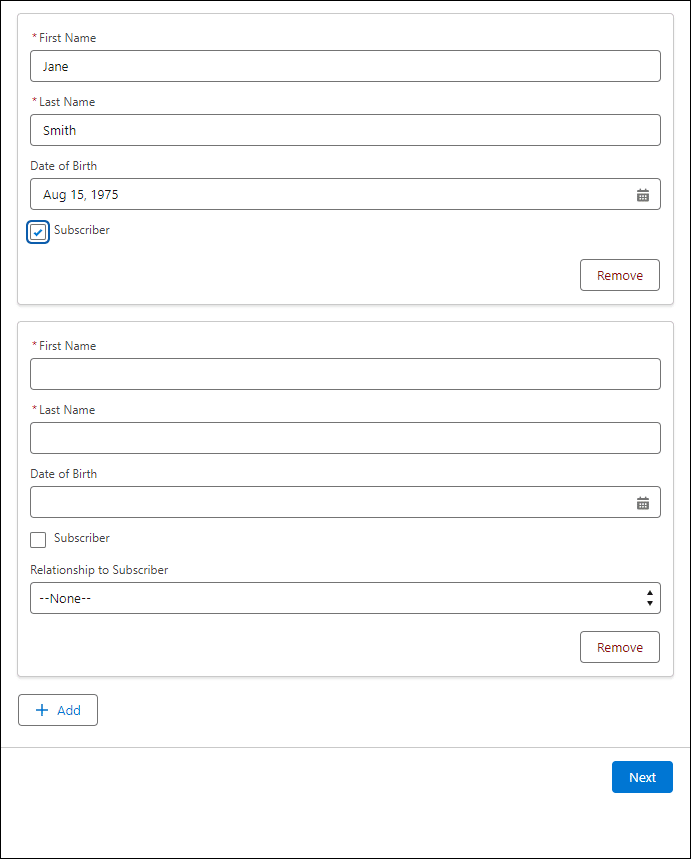
Check for Duplicates Before Creating Records
We’ve long been able to create new records or update existing records in Flow, but we’ve never been able to upsert records. That changes with this release.
Now, when you are building a Create element, you can check for existing matching records using criteria you set. If matching records are found, you can specify whether you want to update the matching record or skip that record. Otherwise, if no matching records are found, the Flow will create a new record.
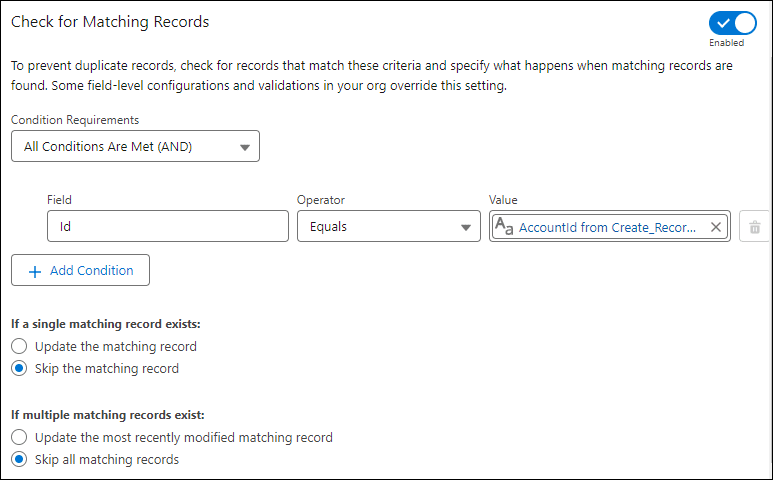
Transform (or Map) Your Data from One Place to Another
The Transform element was previously available as a beta feature, but has now been made generally available in this release. It allows you to map data from one location to another in one step. You can even use formulas to transform the mapped data before it reaches the target location.
For example, let’s say we have a collection of new opportunities, and we want to update all the related accounts with information from those opportunities, perhaps mapping the opportunity’s Close Date to the account’s Last Opportunity Date. Previously, we would have needed to loop through the opportunities and one-by-one prepare a collection of accounts with the updates. Now, we can simply add a Transform element, mapping the data from the opportunity to the account. The element will automatically create a new collection of accounts, ready to be updated, no loop needed.
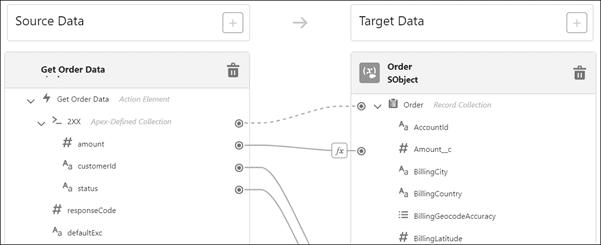
Update Choices Dynamically on a Screen
Over the last few releases, Salesforce has made a lot of updates to make screens reactive, meaning the screen can update immediately based on user selections rather than needing to load a new screen to see the updates. This simplifies screen Flows quite a lot, since we can use fewer screens to accomplish the same work.
This release now makes screen components that use Collection Choice Sets reactive. For example, if a Collection Choice Set is being populated with the output of a Data Table component, a Choice Lookup component on the same screen will immediately react to and update with new selections from the Data Table, rather than needing to navigate to a new screen.
Dynamically Set Screen Components as ‘Disabled’ or ‘Read Only’
Speaking of reactive screen components, several components now have the option to be set as “disabled” or “read only” to restrict user input. When disabled, users can’t navigate to or modify the values of the fields. When read only, users can navigate to and copy values, but can’t modify them.

Even better, these properties can be set using formulas. This means that you can dynamically change a user’s access to a field based on other user input in the screen.
Require Addresses and Search Addresses for Faster Entry
Two new updates have helped to revamp the address screen component.
First, address fields can be set as required fields to ensure the user inputs values. This can even be set dynamically, similar to the disabled and read only properties, so that the address is only required with certain other user input.
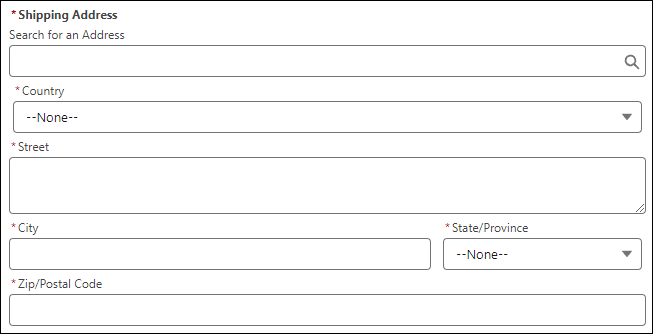
Second, the address component now includes an integration with Google Maps to allow users to search for an address and populate the address fields all at once, just like when editing an address on an account record. This can greatly improve the user’s experience.
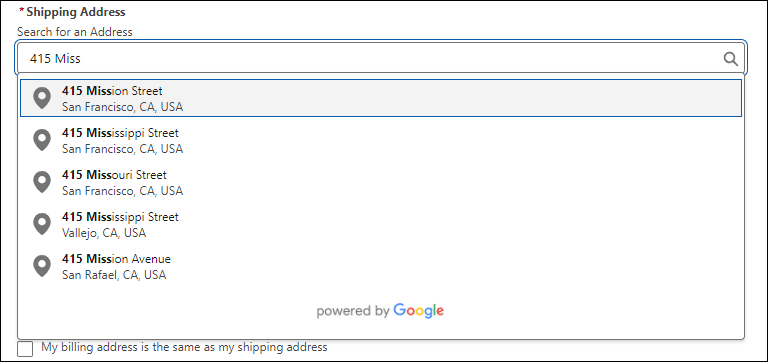
Manually Control Record Locking
We have long been able to lock and unlock records using approval processes to prevent users from making unwanted changes to a record. With this release, a new Flow core action allows us to lock and unlock records within a Flow. You can optionally specify who is allowed to edit the record while it’s locked by providing the ID of a user, group, queue, or role. While locked, anyone without permission who tries to edit or unlock the record will receive an error message.
Note, this Flow action and approval processes can override each other with regards to record locking, so if you use both, be careful with how you set this up or you may have unexpected results.
Debug Scheduled Flows Easier
It will now be easier to fully test and debug scheduled Flows. New options allow you to choose a specific record to test, and you can optionally skip the start condition requirements. This makes the debugging experience for scheduled Flows much more similar to that of record triggered Flows. Previously, debugging a scheduled Flow would simply grab the first available record that met the start conditions.
When the debugging has finished, the Debug Details panel will display (1) the ID of the record that was debugged and (2) the number of records that would be impacted if the scheduled Flow ran right now. This can help identify potential performance issues due to record volume.
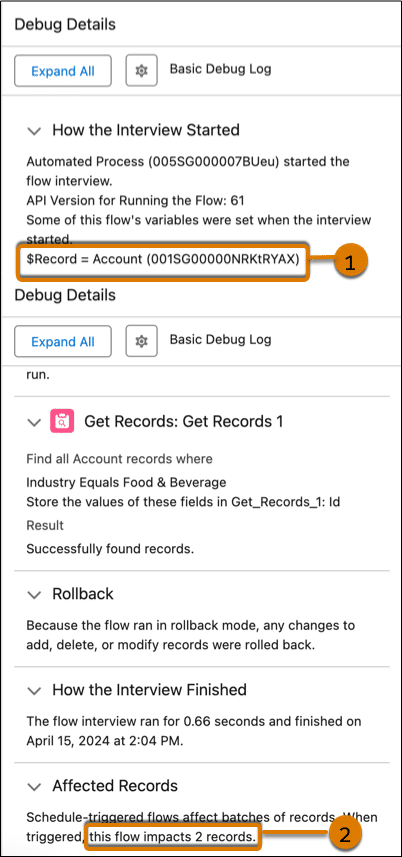
Check for Blank and Empty Values in Conditions
For a few years now, Salesforce has recommended using ISBLANK() in most formulas instead of ISNULL() because ISBLANK() overcomes certain limitations that ISNULL() has. And yet, until now, conditions in Flows have been restricted to checking if a value “is null”. Now, you can check if a text field contains no characters or only white spaces using “is blank”. Previously, to check for blank values, we would have needed to use a formula for the conditions.
We can also now check if a collection has no items in it using “is empty”. Previously, we would have needed to use an Assignment element to count the number of items in the collection, then set the condition based on that number being greater than 0.
Both of these are nice quality-of-life improvements that make it easier to check for existing values.
Launch a Subflow and Use the Results on the Same Screen (Beta)
Whether you use beta features or not, it’s nice to keep up-to-date with what’s being worked on at Salesforce. A new beta feature in this release is the ability to launch a subflow from a button in a screen Flow, then use the results of that subflow without needing to navigate to a new screen.
For example, use a lookup component to find and select an account record, then click a button to retrieve all the opportunities and contacts related to that account. Immediately display a list of found contacts in a Data Table without needing to navigate to a new screen to see the results.

Summary
Salesforce has been investing heavily in new and improved features in Flow over the last few years, especially since they announced the transition away from Workflow Rules and Process Builder. The updates in this release offer some exciting ways to streamline and improve users’ experiences and our jobs as administrators. Of course, this list is just our favorite new features in this release. You can read about the rest of the updates to Flow in the official Salesforce release notes.
With the rapid evolution of technology, Salesforce solutions are ever-changing and improving features. Contact our team for up-to-date information.

